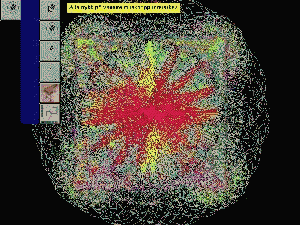
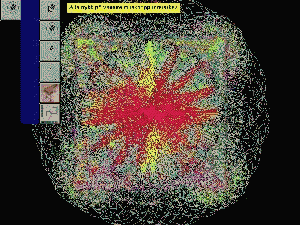
In the center of the screen is a kaleidoscope like circle that changes when clicked upon.
This menu program "GANDAUVB.EXE" allows the user to run only the programs in the menu. It is currently configured to display 6 icons. 4 icons run the mouse training program (below) at 4 different levels. The fifth icon runs the Music program. The sixth icon runs the drawing program. (I will add icons as I add programs to this site.)
I have had problems with several
users who use the mouse buttons in unusual ways, for example extremely
rapid multiple clicking. Therefor when an icon is clicked, the mouse is
immediately turned off and changes to an hourglass. It is turned on again
by the mouse training program or whatever program the menu is attempting
to run. If a problem occurs like the program is not found, your mouse will
be frozen. You can get the mouse back by pressing CTRL ALT DELETE once.
To exit the menu press ESC. A white
password box will appear. The password is "sol" (without the quotes.)
The program "GANDAUVB.EXE" looks
in C:\VB0EXE for the configuration file DEFAULT.CFG. After the password
has been entered the menu program can be exited by clicking on the green
exit icon. In addition the file list box will be active allowing programs
to be run. The menu program can be started with different configuration
files. Their are too configuration files included GANOEXIT.CFG and
GANEXIT.CFG. They are identical except that GANOEXIT.CFG dose not have
an exit icon. When you chose one of these configuration files it is copies
as DEFAULT.CFG. if you donít want the user to access windows then GANOEXIT.CFG
should be used.
This menu program runs at 800 X 600 64000 colors.
The MUS4 program together with the reinforcer machine has been used successfully to teach several autistic and retarded persons to use a mouse. Some of the individuals took a long time and others were skilled after a few hours. One individual who used the program daily took about 2 months to learn! In spite of this the person is now very proficient in using a mouse.
The program can be configured to run in many levels of difficulty from extremely easy to rather difficult.
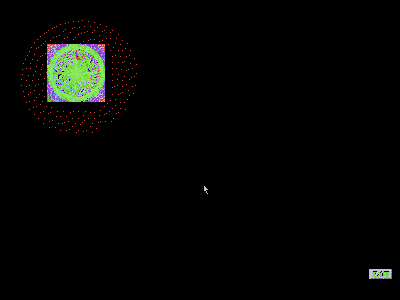
At the extremely easy level a large kaleidoscope like square with changing colors is shown at a random position on the screen. The mouse pointer is also shown. Any press on the left mouse button, no matter where the mouse pointer is, is a correct response.
When a correct response occurs the
sound file "APPLE.WAV" is played, the kaleidoscope like square is displayed
at a new random position, and the program waits for the next response.
You should also download the programs
for providing reinforcement after correct responses - BILDEP.ZIP
and VID.ZIP, - they can be configured to run in various ways after correct
responses.
The BILDEP and VID programs are
activated by an x in the box "RUN AVI.MID.PIC".
They are configured by pressing
the F1 key while they are running and making the necessary choices.
At the more difficult levels the program is configured to reinforce mouse presses closer and closer to the target.
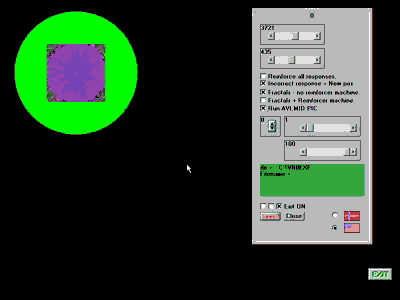
This is done with an invisible circle upon which mouse presses are reinforced, centered on the target. Pressing the F1 key brings up a panel where the size of both the target and the invisible circle can be adjusted. While the F1 panel is open the invisible circle will appear green. The size of the invisible circle can be gradually reduced such that eventually it is the same size than the target.
Other things that can be adjusted in the F1 panel:
Their is a time-out clock for incorrect responses. It functions such that after incorrect responses a timer runs for an adjustable number of seconds during which the mouse is frozen. This function is not really intended for use with this program and should probably be kept adjusted to 0. (The F1 panel is a standard panel I use in my programs.) At a 0 setting the timer will run only momentarily after presses off the target or invisible circle. It is probably good that the program provides some sort of feedback even after incorrect responses. The program can also say "no" after incorrect responses. This is also probably unnecessary with this program.
The schedule of reinforcement can be adjusted.
Both programs are DIRECTORY SENSITIVE. IF THE FILES ARE NOT IN THE PROPER DIRECTORIES THEY WILL NOT WORK! They are intended to be run at 800 X 600 64000 colors.
Install all the files in C:\VB0EXE
Download mus4menu.zip (432 kb dated Dec. 21.1997.)
You should also download the following:
Music program.
Drawing program.
Picture display
program.
Video display
program.
Several programs require the system files GAUGE.VBX, SPIN.VBX, MCI.VBX and THREED.VBX in your WINDOWS\SYSTEM directory. If you donít already have them you can get them here. Download VBFILES.ZIP 62.5 kb.